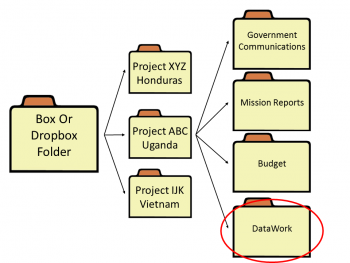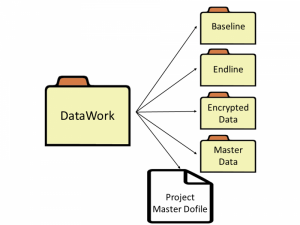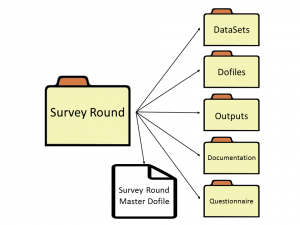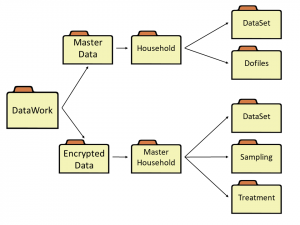Difference between revisions of "DataWork Folder"
Kbjarkefur (talk | contribs) |
|||
| (126 intermediate revisions by 5 users not shown) | |||
| Line 1: | Line 1: | ||
The DataWork folder is a structured, standardized data folder that increases project efficiency and reduces the risk of error. The DataWork folder houses all files related to a project’s data, including data files; questionnaires; data collection documentation; code for sampling, treatment assignment, and [[Data Analysis | analysis]]; analysis output; and survey, monitoring, [[Administrative and Monitoring Data | administrative]], and secondary data. DIME strongly recommends using the DataWork folder from the beginning of the project and throughout its duration. | |||
== Read First == | == Read First == | ||
* Use the <code>[[iefolder]]</code> Stata command to easily set up and update the DataWork folder. | |||
*Many DIME resources are easier to take advantage of when the DataWork folder is used. | |||
*Use the DataWork folder from the beginning of the project: reorganizing a project folder is time-consuming and cumbersome. | |||
*Even if your project has special structural requirements, use the DataWork folder as a starting point. | |||
== Creating the DataWork Folder == | |||
[[File:FolderBox.png |thumb|350px|Image 1. Example of where the DataWork folder is in relation to Box/DropBox folders. (Click to enlarge.)]] | |||
The DataWork folder is easily set up via the Stata command <code>[[iefolder]]</code>, which is part of the package <code>[[Stata_Coding_Practices#ietoolkit|ietoolkit]]</code>. | |||
[[ | |||
The DataWork folder should be housed within the project folder, which contains a variety of other sub-folders (i.e. project budget and government communications). The DataWork folder and the broader project folder should be shared across project teams via [https://www.box.com Box], [https://www.dropbox.com/ Dropbox], or a similar platform. Image 1 shows a DataWork folder housed within a project folder. | |||
== Contents == | |||
[[File:Datawork.png |thumb|300px|Image 2. Example of a DataWork folder. (Click to enlarge.)]] | |||
The DataWork folder contains a [[Master Do-files|master do-file]], Survey Round folders, a Survey Encrypted Data folder, and a Master Data folder. It may also contain additional documentation (i.e. readme) to help users navigate its contents. | |||
== | === Master Do-File === | ||
The project [[Master Do-files|master do-file]] runs all other project do-files from cleaning to final analysis. It also sets up dynamic file paths so that multiple users can work from the same project folder shared via, for example, Dropbox or Box. This ensures that everyone gets the same results. | |||
If you are new to a project folder, always start by finding the master do-file: it serves as a map of all files in the DataWork folder. | |||
==Survey | ===Survey Rounds=== | ||
[[File:FolderSurveyRound.png |thumb|300px|Image 3. Example of a Survey Round folder. (Click to enlarge.)]] | [[File:FolderSurveyRound.png |thumb|300px|Image 3. Example of a Survey Round folder. (Click to enlarge.)]] | ||
Each [[DataWork Survey Round | Survey Round]] folder contains a master do file specific to its data source, in addition to the following folders: [[DataWork Survey Round#DataSets Folder|DataSets]], [[DataWork Survey Round#Dofiles Folder|Dofiles]], [[DataWork Survey Round#Outputs Folder|Outputs]], [[DataWork Survey Round#Documentation Folder|Documentation]], and [[DataWork Survey Round#Questionnaire Folder|Questionnaire]]. While the folders listed here are <code>[[iefolder]]</code>, you can also create more folders that are unique to your project. | |||
[[ | |||
[[ | |||
====What Requires a Survey Round Folder?==== | |||
Each source of data (i.e. baseline, follow-up, midline, endline, [[Administrative and Monitoring Data | administrative]], secondary) should have its own Survey Round folder within the DataWork folder. If the data source is collected continuously (i.e. administrative or secondary data as macro data over time), then it requires only one Survey Round folder. However, if the data source is collected in stages (i.e. baseline and endline data), then it requires one Survey Round folder for each stage. | |||
If you have multiple [[Unit of Observation|units of observation]] in a given data source, each unit of observation for each data source requires its own Survey Round folder. For example, if the units of observation during baseline data collection are students, teachers and schools, then baseline data requires three Survey Round folders: ''baseline_students'', ''baseline_teachers'' and ''baseline_schools''. If you choose, these folders may be nested within a parent ''Baseline'' folder. <code>[[iefolder]]</code> gives you the option of doing this by creating a ''Baseline'' subfolder and then creating Survey Round folders within it. | |||
Note that each Survey Round needs to have a unique name across the project when using <code>[[iefolder]]</code>. | |||
=== Survey Encrypted Data === | |||
Whenever you create either a new survey round or new unit of observation with <code>[[iefolder]]</code>, the command creates a partner folder for each survey round or unit of observation in the Survey Encrypted Data folder. Any identifying or sensitive data should be saved in the Survey Encrypted Data folder; the folder’s contents can easily be [[Encryption | encrypted]] using software like [https://www.veracrypt.fr/en/Home.html VeraCrypt], we previously recommended Boxcryptor but securoty issues were found in that software so we strongly recommend against using Boxcryptor. . Note that while <code>[[iefolder]]</code> creates the Survey Encrypted Data folder, it does not encrypt it. | |||
Consider, for example, a master dataset. The version with identifying information should be stored in the Survey Encrypted Data folder. The version [[De-identification | without identifying information]] should be stored in the Master Data folder. The latter version is quicker to access and can often be shared outside the research team. | |||
=== Master Data === | |||
[[File:FolderMasterData.png |thumb|300px|Image 4. Example of a Master Data Set folder. (Click to enlarge.)]] | |||
The Master Data folder stores information about all the observations for which data is collected, including observations both in and out of the sample. As it is sometimes necessary to identify observations outside of the sample, the Master Data folder should also include, for example, | |||
*Census observations not sampled for the project, or | |||
*Observations encountered in monitoring activities but not in the sample. | |||
In the Master Data folder, we can also track any time-invariant information relevant to the project (i.e. assigned treatment status, treatment uptake, identifying information, dummy for being sampled). The datasets where we store this information are called [[Master Data Set |master datasets]]. | |||
A project needs one master dataset for each [[Unit of Observation|unit of observation]] used in the project (i.e. households, students, teachers, firms). | |||
==== Sampling and Treatment Assignment ==== | |||
The Master Data folder should also include all activities performed on the main listing of all observations (i.e. sampling and treatment assignment). This should never be done directly on census data or baseline data etc. While census data will be used for sampling, it is important to match the census data to the master data and check that it makes sense in relation to whatever data exists there already. After that quality control step, sample directly from the master data set, knowing that the randomized sample will make sense in relation to other data sources. | |||
== Back to Parent == | == Back to Parent == | ||
This article is part of the topic [[Data Management]] | This article is part of the topic [[Data Management]] | ||
[[ | == Additional Resources == | ||
*DIME Analytics' guidelines on [https://github.com/worldbank/DIME-Resources/blob/master/welcome-iefolder.pdf iefolder] | |||
*DIME Analytics’ [https://github.com/worldbank/DIME-Resources/blob/master/stata1-3-cleaning.pdf Data Management and Cleaning] | |||
*DIME Analytics’ [https://github.com/worldbank/DIME-Resources/blob/master/stata2-3-data.pdf Data Management for Reproducible Research] | |||
[[Category: Data_Management ]] | |||
Latest revision as of 14:31, 12 June 2019
The DataWork folder is a structured, standardized data folder that increases project efficiency and reduces the risk of error. The DataWork folder houses all files related to a project’s data, including data files; questionnaires; data collection documentation; code for sampling, treatment assignment, and analysis; analysis output; and survey, monitoring, administrative, and secondary data. DIME strongly recommends using the DataWork folder from the beginning of the project and throughout its duration.
Read First
- Use the
iefolderStata command to easily set up and update the DataWork folder. - Many DIME resources are easier to take advantage of when the DataWork folder is used.
- Use the DataWork folder from the beginning of the project: reorganizing a project folder is time-consuming and cumbersome.
- Even if your project has special structural requirements, use the DataWork folder as a starting point.
Creating the DataWork Folder
The DataWork folder is easily set up via the Stata command iefolder, which is part of the package ietoolkit.
The DataWork folder should be housed within the project folder, which contains a variety of other sub-folders (i.e. project budget and government communications). The DataWork folder and the broader project folder should be shared across project teams via Box, Dropbox, or a similar platform. Image 1 shows a DataWork folder housed within a project folder.
Contents
The DataWork folder contains a master do-file, Survey Round folders, a Survey Encrypted Data folder, and a Master Data folder. It may also contain additional documentation (i.e. readme) to help users navigate its contents.
Master Do-File
The project master do-file runs all other project do-files from cleaning to final analysis. It also sets up dynamic file paths so that multiple users can work from the same project folder shared via, for example, Dropbox or Box. This ensures that everyone gets the same results.
If you are new to a project folder, always start by finding the master do-file: it serves as a map of all files in the DataWork folder.
Survey Rounds
Each Survey Round folder contains a master do file specific to its data source, in addition to the following folders: DataSets, Dofiles, Outputs, Documentation, and Questionnaire. While the folders listed here are iefolder, you can also create more folders that are unique to your project.
What Requires a Survey Round Folder?
Each source of data (i.e. baseline, follow-up, midline, endline, administrative, secondary) should have its own Survey Round folder within the DataWork folder. If the data source is collected continuously (i.e. administrative or secondary data as macro data over time), then it requires only one Survey Round folder. However, if the data source is collected in stages (i.e. baseline and endline data), then it requires one Survey Round folder for each stage.
If you have multiple units of observation in a given data source, each unit of observation for each data source requires its own Survey Round folder. For example, if the units of observation during baseline data collection are students, teachers and schools, then baseline data requires three Survey Round folders: baseline_students, baseline_teachers and baseline_schools. If you choose, these folders may be nested within a parent Baseline folder. iefolder gives you the option of doing this by creating a Baseline subfolder and then creating Survey Round folders within it.
Note that each Survey Round needs to have a unique name across the project when using iefolder.
Survey Encrypted Data
Whenever you create either a new survey round or new unit of observation with iefolder, the command creates a partner folder for each survey round or unit of observation in the Survey Encrypted Data folder. Any identifying or sensitive data should be saved in the Survey Encrypted Data folder; the folder’s contents can easily be encrypted using software like VeraCrypt, we previously recommended Boxcryptor but securoty issues were found in that software so we strongly recommend against using Boxcryptor. . Note that while iefolder creates the Survey Encrypted Data folder, it does not encrypt it.
Consider, for example, a master dataset. The version with identifying information should be stored in the Survey Encrypted Data folder. The version without identifying information should be stored in the Master Data folder. The latter version is quicker to access and can often be shared outside the research team.
Master Data
The Master Data folder stores information about all the observations for which data is collected, including observations both in and out of the sample. As it is sometimes necessary to identify observations outside of the sample, the Master Data folder should also include, for example,
- Census observations not sampled for the project, or
- Observations encountered in monitoring activities but not in the sample.
In the Master Data folder, we can also track any time-invariant information relevant to the project (i.e. assigned treatment status, treatment uptake, identifying information, dummy for being sampled). The datasets where we store this information are called master datasets.
A project needs one master dataset for each unit of observation used in the project (i.e. households, students, teachers, firms).
Sampling and Treatment Assignment
The Master Data folder should also include all activities performed on the main listing of all observations (i.e. sampling and treatment assignment). This should never be done directly on census data or baseline data etc. While census data will be used for sampling, it is important to match the census data to the master data and check that it makes sense in relation to whatever data exists there already. After that quality control step, sample directly from the master data set, knowing that the randomized sample will make sense in relation to other data sources.
Back to Parent
This article is part of the topic Data Management
Additional Resources
- DIME Analytics' guidelines on iefolder
- DIME Analytics’ Data Management and Cleaning
- DIME Analytics’ Data Management for Reproducible Research