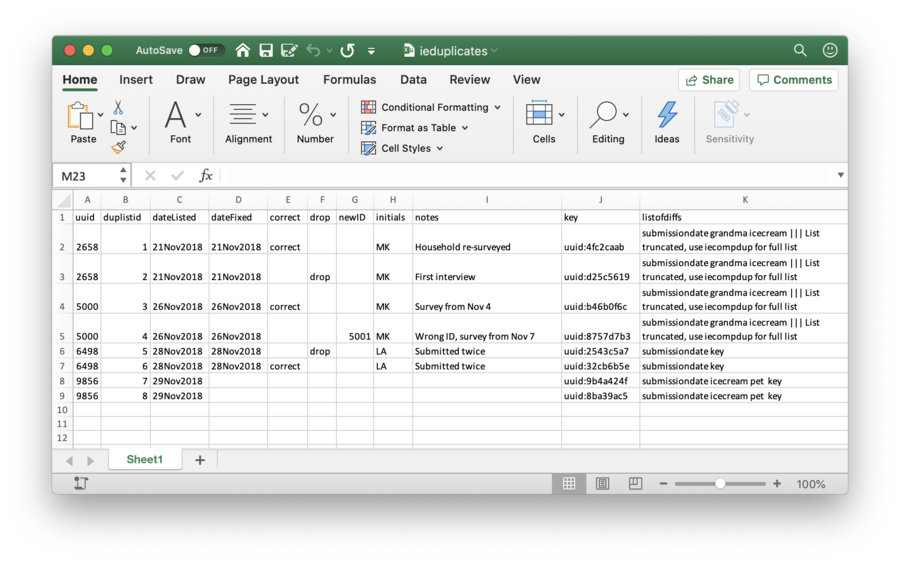Ieduplicates
ieduplicates is the second command in the Stata package created by DIME Analytics, iefieldkit. ieduplicates identifies duplicate values in ID variables. ID variables are those that uniquely identify every observation in a dataset, for example, household_id. It then exports them to an Excel file that the research team can use to resolve these duplicates. The research team should run ieduplicates with each new batch of incoming data to ensure high quality data before cleaning and analysis.
Read First
- Please refer to Stata coding practices for coding best practices in Stata.
ieduplicatesis part of the packageiefieldkit, which has been developed by DIME Analytics.ieduplicatesidentifies duplicates in ID variables, and theniecompdupresolves these issues.- To install
ieduplicates, as well as other commands in theiefieldkitpackage, typessc install iefieldkitin Stata, as this command is a part of theiefieldkitpackage. - For instructions and available options, type
help ieduplicates.
Overview
The ieduplicates and iecompdup commands are meant to help research teams deal with duplicate observations in primary data. These commands are designed to identify and resolve duplicate instances of an ID variable in raw survey data, and ensure that each observation is uniquely and
fully identified. The commands combine four key tasks to resolve duplicate values:
- Identifying duplicate entries
- Comparing observations with the same ID value
- Tracking and documenting changes to the ID variable
- Applying the necessary corrections to the data
In any dataset, certain variables should be unique on purpose, to allow the research team to identify them during further analysis. For example, suppose you select household_id as the unique ID variable . Now suppose you pick the observation with household_id= "123456" for back checks, but the dataset has two observations with household_id = "123456". In this case, it is important to resolve these duplicate observations before performing the back check.
When you run ieduplicates for the first time, it will create a duplicates correction template . This template will list all observations that contain duplicate values of an ID variable that should be unique. In the example above, after creating this template, ieduplicates will, by default, display a message pointing out that household_id does not uniquely and fully identify the data. It will also stop your code, and require you to fill the correction template before you can move on.
Syntax
The basic syntax for ieduplicates is as follows:
ieduplicates id_varname using "filename.xlsx"
, uniquevars(varlist)
As inputs, ieduplicates requires the following :
- id_varname: This is the name of the single, unique ID variable. This variable must be such that it would be an unacceptable duplicate in the dataset, and so must never be repeated. If there are two or more variables that identify the observation in the dataset , you should create a single ID variable that is unique for the dataset . This variable could be either a string or a number. For example, household_id.
- filename.xlsx: This provides the name of the Excel file in which
ieduplicateswill display the duplicates correction template. The file name in this case is specified with the help ofusing, and must include an absolute file path. For example, C:/myIE/Documentation/DupReport.xlsx is the absolute file path for the file called DupReport.xlsx. Since the output is an Excel sheet, even those members of the research team who do not know Stata can read the report, and make corrections.
uniquevars(): Finally,ieduplicatesuses one or multiple variables specified within()to uniquely identify each observation in the dataset . However, most data collection tools only use one variable for this purpose. For example, SurveyCTO creates this variable automatically, and names it KEY.
For example, if there are no observations which have duplicate values of household_id, for instance, ieduplicates will display a message saying the dataset is uniquely and fully identified on the basis of household_id. In such a case, there will be no output, and this command will leave the data unchanged.
However, if there are observations which have duplicate values of household_id, ieduplicates will save the output to an Excel sheet called DupReport.xlsx. This file will contain information on these observations in the form of the duplicates correction template, and ieduplicates will also stop your code with a message listing the repeated values under household_id. See "Figure 1" below for a sample correction template.
Implementation
The following is the process for using ieduplicates:
- Run
ieduplicateson the raw data. If there are no duplicate observations, then you are done. Skip the rest of the steps. If there are duplicates , the command will output an Excel file which contains the duplicates correction template. It will display a message with a link to this file, and stop the code from moving forward. It will also show a message listing the duplicate ID values .
- Open the duplicates correction template. This template will list each duplicate entry of the ID variable , and information about each observation. It also contains 5 blank columns - correct, drop, newid, initials, and notes. Use these columns to make corrections, and include comments to document the corrections.
- Use
iecompdupfor more information. Sometimes the template is not enough to solve a particular issue. In such cases, run theiecompdupcommand on the same dataset.
- Overwrite the previous file. After entering all the corrections to the template, save the Excel file in the same location with the same name.
- Run
ieduplicatesagain. This will apply the corrections you made in the previous steps. Now if you use the force option, it will only remove those duplicates that you did not resolve.
- Do not overwrite the original raw data. Save the resulting dataset under a different name.
- Repeat these steps with each new round of data.
Sample template
A sample duplicates correction template created by ieduplicates is displayed below.
Duplicates Correction Template
The ieduplicates exports the duplicates correction template to the Excel file, based on the following syntax:
ieduplicates id_varname using "filename.xlsx"
, uniquevars(varlist)
[force keepvars(varlist) tostringok droprest nodaily
duplistid(string) datelisted(string) datefixed(string) correct(string)
drop(string) newid(string) initials(''string) notes(string) listofdiffs(string)]
force: Removes all observations that contain duplicate values of id_varname from the data. As a result, it keeps only uniquely and fully identified observations. Theforceoption is required so that you know thatieduplicatesis making changes to your dataset. Do not overwrite the original raw data with the one that this command generates, otherwise you will lose the original data. Save this new dataset with a different name.
duplistid: Uniquely identifies each of the duplicate observations in the duplicates correction template. It does this by assigning 1 to the first instance of a duplicate value, 2 to the second instance, and so on.
datelisted: Indicates the date on which the observation was first included in the template.
listofdiffs: Lists the variables in the dataset that are different for the observations that have duplicate values of the ID variable. You can also rename these columns by specifying the new column name under their respective options.
correct,drop,newID,initials, andnotes: Creates 5 blank columns which you can fill to make corrections where needed, and complete the template.
This completed template then acts like a permanent documentation of how the research team resolved duplicate ID variables in the raw data. There are three options for resolving duplicate observations. They appear in the form of correct, drop, and newID columns in the template. Consider the following examples to understand how to fill these columns:
- drop: If you want to keep one of the duplicate observations and drop another, then write =correct in the correct column for the observation you want to keep, and drop in the drop column for the observation you want to drop. Make sure you mention the correct value under the key column for the observations you want to keep, and the ones that you want to drop from the dataset. This is important because SurveyCTO creates a unique key for every observation, even if two or more observations have duplicate variable IDs by mistake.
- newID: If you want to keep one of the duplicates and assign a new unique ID to another one, write correct in the correct column for the observation you want to keep, and the new corrected ID value in the newID column for the observation to which you want to assign the new unique ID.
- Combine both methods: You can also combine these two methods if you have more than 2 duplicate observations. Note that you must always indicate which observation you want to keep for each group of duplicate observations.
After entering your corrections, save the file and run ieduplicates again to apply the corrections to the dataset.
Since ieduplicates should be used frequently as new data comes in from the field, the command also manages a subfolder called /Daily/ in the same folder which contains the main Excel file. ieduplicates uses this subfolder to save a backup version (along with the date) for every time the template is updated. If you do not wish to use this feature, use the nodaily option which prevents the creation of backups.
Note: If two different templates are generated on the same day, it saves the second with an additional time stamp on the name. This is especially useful in case the main corrections template, or any of its contents get deleted. You can restore a backup version by simply copying it out of the /Daily/ folder and remove the date from the name.
Related Pages
Click here for pages that link to this topic.
This page is part of the topic iefieldkit. Also see iecompdup.
Additional Resources
- DIME Analytics (World Bank), Real Time Data Quality Checks
- DIME Analytics (World Bank), The
iefieldkitGitHub page